This lists all available discovery rules. 
Add Discovery Rule
- Go to Managed Devices :: Auto Discovery :: Discovery Rules.
- Click Add (displays dialog).
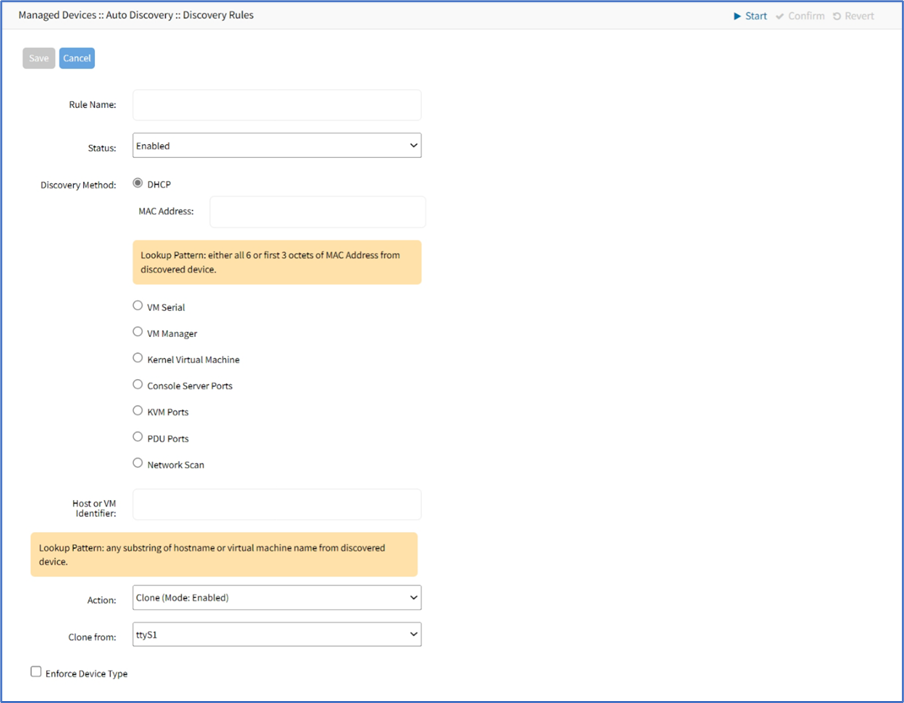
- Enter Rule Name.
- On Status drop-down, select (Enabled, Disabled).
- On the Discovery Method menu, select either of the following options:
- If you select DHCP, enter the following details:
- Enter MAC Address
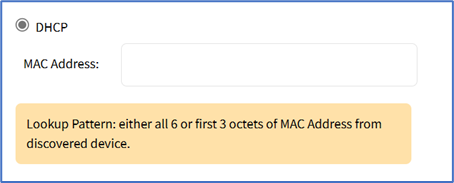
- Enter MAC Address
- If you select VM Serial, enter the following details:
- Port URI.
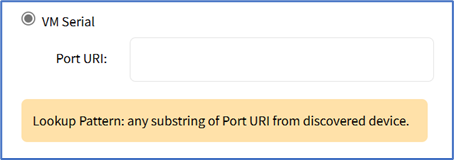
- Port URI.
- If you select VM Manager, enter the following details:
- Enter Datacenter and Cluster.
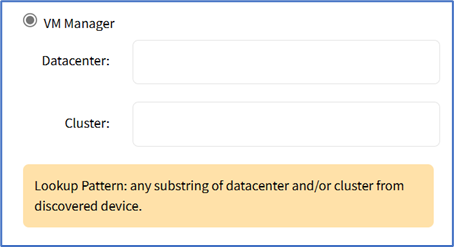
- Enter Datacenter and Cluster.
- If you select Kernel Virtual Machine, specify the Host or VM Identifier and proceed further to step 6.
- If you select Console Server Ports, enter the following details:
- Appliance Identifier: allows filtering to discover ports from multiple appliances that are of the same or different type by matching any substring of the appliance name
- Port List (list of ports to scan (i.e., 1,3,5,10-20).
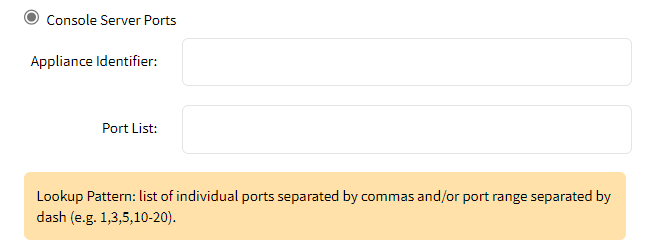
- If you select KVM Ports, enter the following details:
- Appliance Identifier: allows filtering to discover ports from multiple appliances that are of the same or different type by matching any substring of the appliance name
- Port List (list of ports to scan; i.e., 1,3,5,10-20)
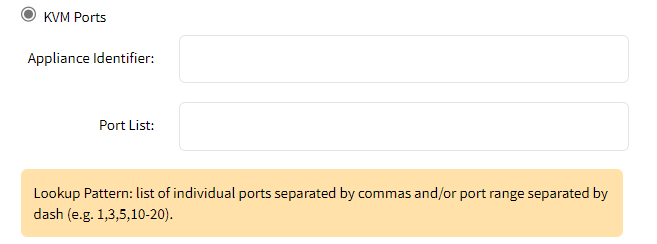
- If you select PDU Ports, enter the following details:
- Appliance Identifier: allows filtering to discover ports from multiple appliances that are of the same or different type by matching any substring of the appliance name
- Port List (list of ports to scan; i.e., 1,3,5,10-20)
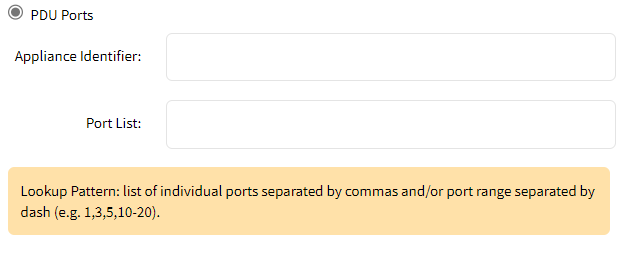
- If you select the Network Scan radio button. From the Scan ID drop-down, select the required option:
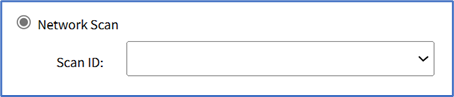
- (optional) In Host or VM Identifier menu, enter the parameter to further filter (if provided, part of the port name must match the value).
- If you select DHCP, enter the following details:
- On Action drop-down, select what to do when a new device is discovered (Clone (Mode: Enabled), Clone (Mode: On-Demand), Clone (Mode: Discovered), Discard Discovered Devices).
- On Clone from the drop-down, select the appropriate template device.
- Select Enforce Device Type checkbox.
- Select the Inherit Appliance Credentials field, which uses appliance or device credentials to discover ports and syncs over time, whether username, password, or SSH Keys is changed, ports sync appliance credentials in the upcoming scans of Ports Discovery.
Note: This field only applies to Console Server Ports, KVM Ports, and PDU Ports Discovery Methods. - Click Save.
Edit Discovery Rule
- Go to Managed Devices :: Auto Discovery :: Discovery Rules.
- In the Order column, click on the name (displays dialog).
- Make changes as needed.
- Click Save.
Delete Discovery Rule
- Go to Managed Devices :: Auto Discovery :: Discovery Rules.
- Select the checkbox(es) of items to delete.
- Click Delete.
- On the confirmation dialog, click OK.
Move Discovery Rule Priorities Up
- Go to Managed Devices :: Auto Discovery :: Discovery Rules.
- Select the checkbox(es) of items.
- Click Up.
Move Discovery Rule Priorities Down
- Go to Managed Devices :: Auto Discovery :: Discovery Rules.
- Select the checkbox(es) of items.
- Click Down.