Hostname (network or serial) is automatically discovered when logged into the Nodegrid Platform, based on user access permissions. By default, Nodegrid devices include probes and matches for these device types: PDUs, NetApp, Console Servers, Device Consoles, and Service Processors.
Nodegrid sends a probe and waits for a match. If no match, a second probe is sent. This is repeated until a match occurs, then the probe process stops. 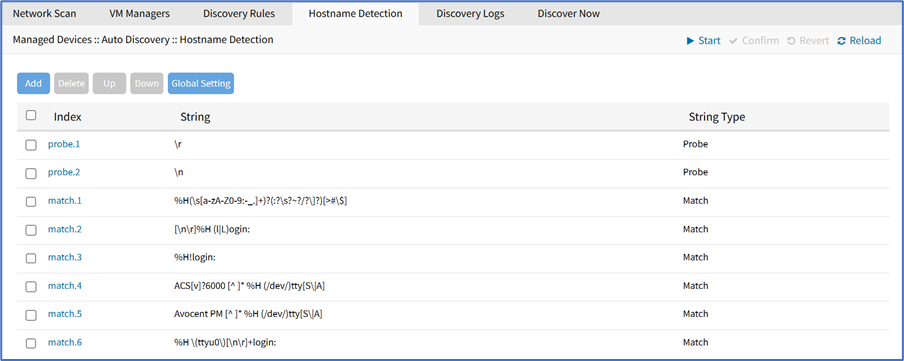
Enable Hostname Detection
After enabling hostname detection, it runs only once and then reverts to disabled.
Go to Managed Devices :: Devices.
Click on the device Name (displays dialog).
On the Access sub-tab, scroll down to locate and select the Enable Hostname Detection checkbox.
Select Login to Detect Hostname. Some serial consoles do not display the hostname until a user logs in manually. Therefore, before the hostname detection, you should configure automatic login for the Nodegrid device. For more information, see the Access sub-tab.
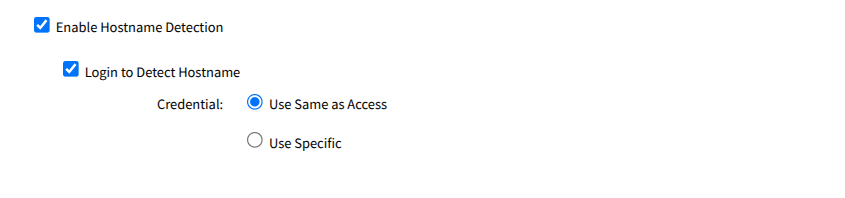
Click Save.
CLI Procedure
[admin@nodegrid access]# cd /settings/devices/ttyS2/access
[admin@nodegrid access]# set enable_hostname_detection=yes
[+admin@nodegrid access]# set hostname_detection_login=yes
[+admin@nodegrid access]# set hostname_detection_credential=use_specific
[+admin@nodegrid access]# set hostname_detection_username=user
[+admin@nodegrid access]# set hostname_detection_password=$pAssw0r.d
[+admin@nodegrid access]# commit
[admin@nodegrid access]#
Create a Probe or Match
Go to Managed Devices :: Auto Discovery :: Hostname Detection.
Click Add (displays dialog).
On String Type drop-down, select one (Match, Probe).
On String, enter characters for Match or Probe.
NOTE
For String Type: Matches, RegEx expressions are allowed. Use the variable %H to indicate the location of the hostname.
Click Save.
CLI Procedure
Go to /settings/auto_discovery/hostname_detection/string_settings
Type add
Use the set command to define string_type (match, probe)
Use the set command to define a probe or match string
Make active
Save the changes with commit
NOTE
For Matches RegEx expressions are allowed. Use the variable %H to indicate the location of the hostname
[admin@nodegrid /]# /settings/auto_discovery/hostname_detection/string_settings
[admin@nodegrid /]# add
[admin@nodegrid /]# set string_type=match
[+admin@nodegrid /]# set match_string=[\a\r]%H{I|L)ogin:
[+admin@nodegrid /]# active
[+admin@nodegrid /]# commit
Delete a Probe or Match
Go to Managed Devices :: Auto Discovery :: Hostname Detection.
Select checkbox(es).
Click Delete.
On confirmation dialog, click OK.
Move Hostname Detection Priorities Up
Go to Managed Devices :: Auto Discovery :: Hostname Detection.
Select the checkbox(es) of items.
Click Up to move the sequence.
Move Hostname Detection Priorities Down
Go to Managed Devices :: Auto Discovery :: Hostname Detection.
Select the checkbox(es) of items.
Click Down to move the sequence.
Modify Hostname Detection Global Setting
Go to Managed Devices :: Auto Discovery :: Hostname Detection.
Click Global Settings (displays dialog).
Enter Probe timeout (sec) (max time to wait for output) (default: 5)
Enter Number of retries (number of times probe is resent if no output) (default: 3).
Enter Discovered name updates device name checkbox (enabled by default).
NOTE
If disabled, no devices names are updated, even if a match is found.)
Select New discovered device receives the name during conflict checkbox.
NOTE
If enabled, and multiple devices have the same name, the latest discovered device receives the name.
Click Save.