This lists VM Managers. 
Add VM Manager
- Go to Managed Devices :: Auto Discovery :: VM Managers.
- Click Add (displays dialog).
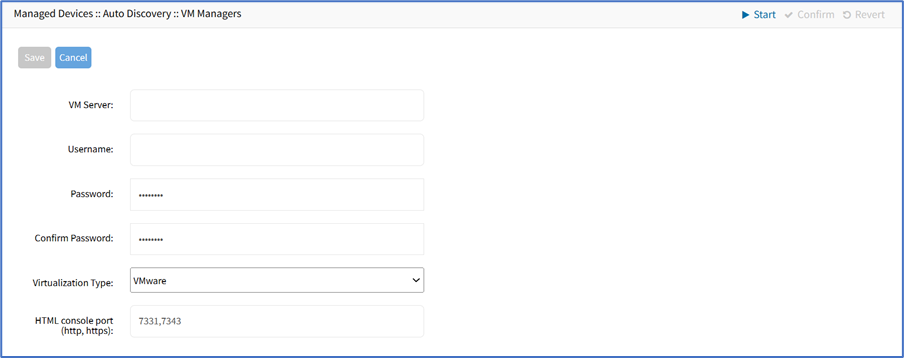
- On VM Server, enter the vCenter/ESXi IP or FQDN.
- Enter Username.
- On Virtualization Type drop-down, select VMware.
- Enter Password and Confirm Password.
- Enter HTML console port (if needed).
- Click Save.
Delete VM Manager
- Go to Managed Devices :: Auto Discovery :: VM Managers.
- Select the checkbox(es) of items to delete.
- Click Delete.
- On the confirmation dialog, click OK.
Install VMRC
- Go to Managed Devices :: Auto Discovery :: VM Managers.
- Click Install VMRC (displays dialog).
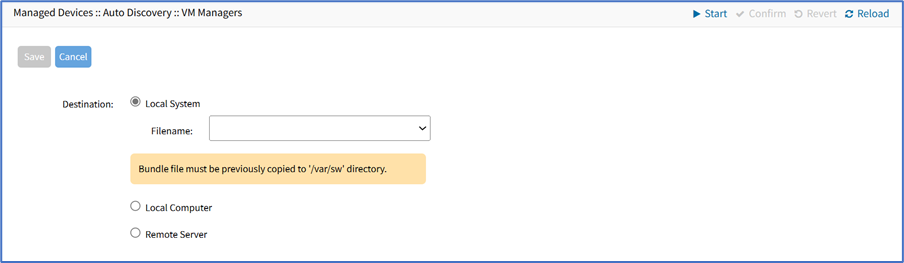
- On Destination menu, select one:
- Local System radio button. Filename drop-down, select one.
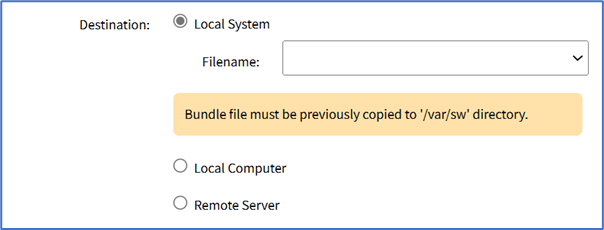
- Local Computer radio button. On File Name, click Choose File (locate and select).
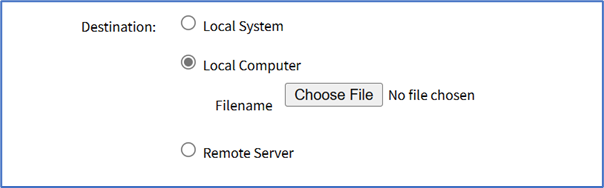
- Remote Server radio button.
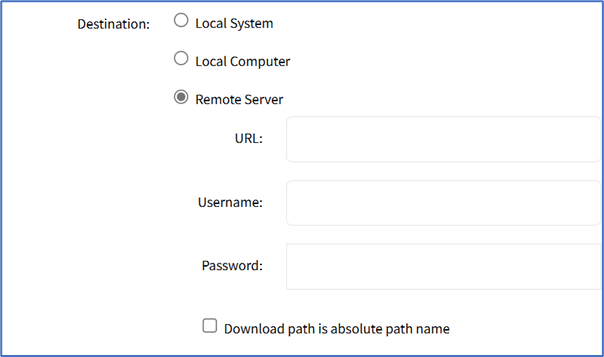
- Enter URL, Username, and Password.
- (optional) Download path is absolute path name checkbox.
- Local System radio button. Filename drop-down, select one.
- Click Save.