Administrators can define network details in the network settings page. To configure network settings:
Go to Network :: Settings.
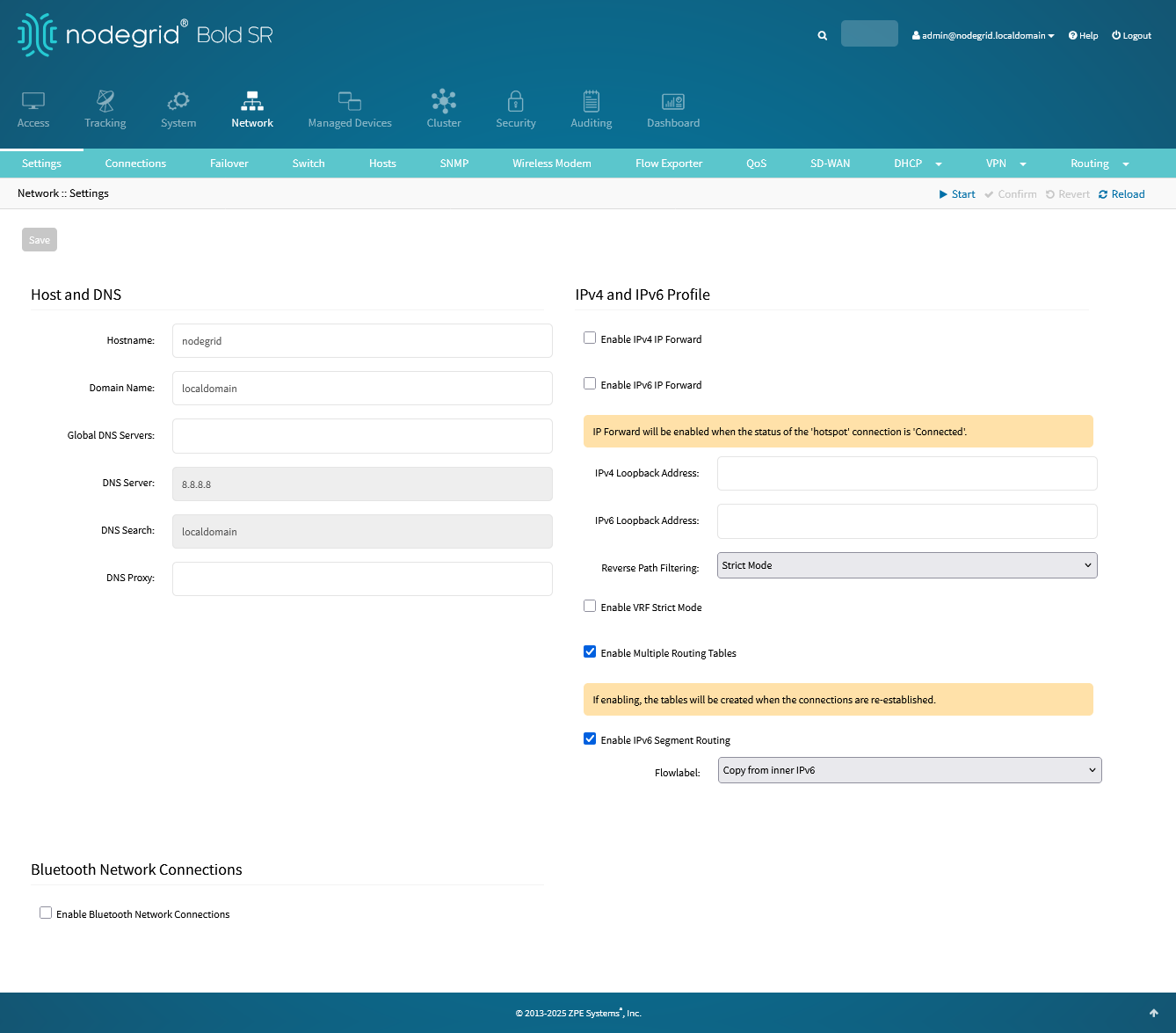
In the Host and DNS menu, enter:
Hostname
Domain Name
Global DNS Servers: a space-separated list of IPv4 or IPv6 addresses of DNS servers to be used. This is a system-wide configuration that overrides DNS server configuration on individual network connections.
(DNS Server and DNS Search are read-only.)
DNS Proxy
In IPv4 and IPv6 Profile menu (select one or both IP Forwards to route network traffic between network interfaces):
Enable IPv4 IP Forward checkbox (enables routing stack for IPv4 traffic)
Enable IPv6 IP Forward checkbox (enables routing stack for IPv6 traffic)
IPv4 Loopback Address (address is assigned a bitmask of /32)
IPv6 Loopback Address (address is assigned a bitmask of /128)
On Reverse Path Filtering drop-down, select one:
Disabled (no source address validation is performed).
Strict (Each incoming packet is tested against the routing table and if the interface represents the best return path. If the packet cannot be routed or is not the best return path. it is dropped.)
Loose (Each incoming packet is tested only against the routing table. If the packet cannot be routed, it gets dropped. This allows for asymmetric routing scenarios.)
Enable VRF Strict Mode: When enabled, a routing table can be associated to a single VRF device. When disabled (default), it is possible to associate multiple VRF devices to the same routing table.
If Enable Multiple Routing Tables checkbox is selected, tables are created when connections re-established.
Enable IPv6 Segment Routing controls whether to accept (default) or drop SR-enabled IPv6 packets on all interfaces.
When enabled, use Flowlabel dropdown to control the behavior of computing the flowlabel of outer IPv6 header in case of SR T.encaps:
Zero (set flowlabel to zero)
Copy from inner IPv6 (copy flowlabel from inner packet in case of Inner IPv6) (default)
Based on seg6_make_flowlabel (compute the flowlabel using seg6_make_flowlabel())
In Bluetooth Network Connections menu (applies only if Bluetooth is enabled):
Select Enable Bluetooth Network Connections checkbox. For more information, see General Services tab.
Click Save.