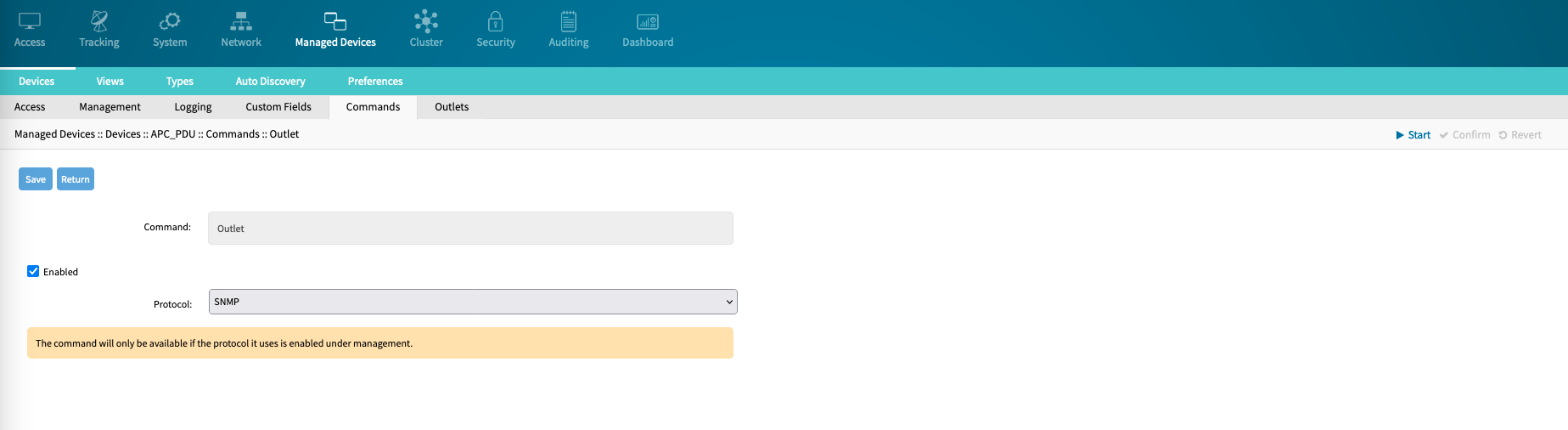This section provides an example to enable console connections. Also configures management connections to SSH and WebUI-based devices via the device_console device type and Power Control options through the pdu_XXXdevice type.
Console Connection (RS-232/USB)
On device Nodegrid WebUI, go to Managed Devices :: Devices.

Select the appropriate serial port (ttyS1 for port 1) and click Rename

Enter a new port name (i.e. Fortinet-Console) and click Save.
On the table, click the renamed port ttyS1 (Fortinet-Console) (opens dialog).
Configure the port settings:
Setting | Value | Comment |
|---|---|---|
Baud Rate | Auto | Select Auto, or the correct device Baud rate. |
Mode | Enabled | |
Icon | Icon | Select a device icon. |
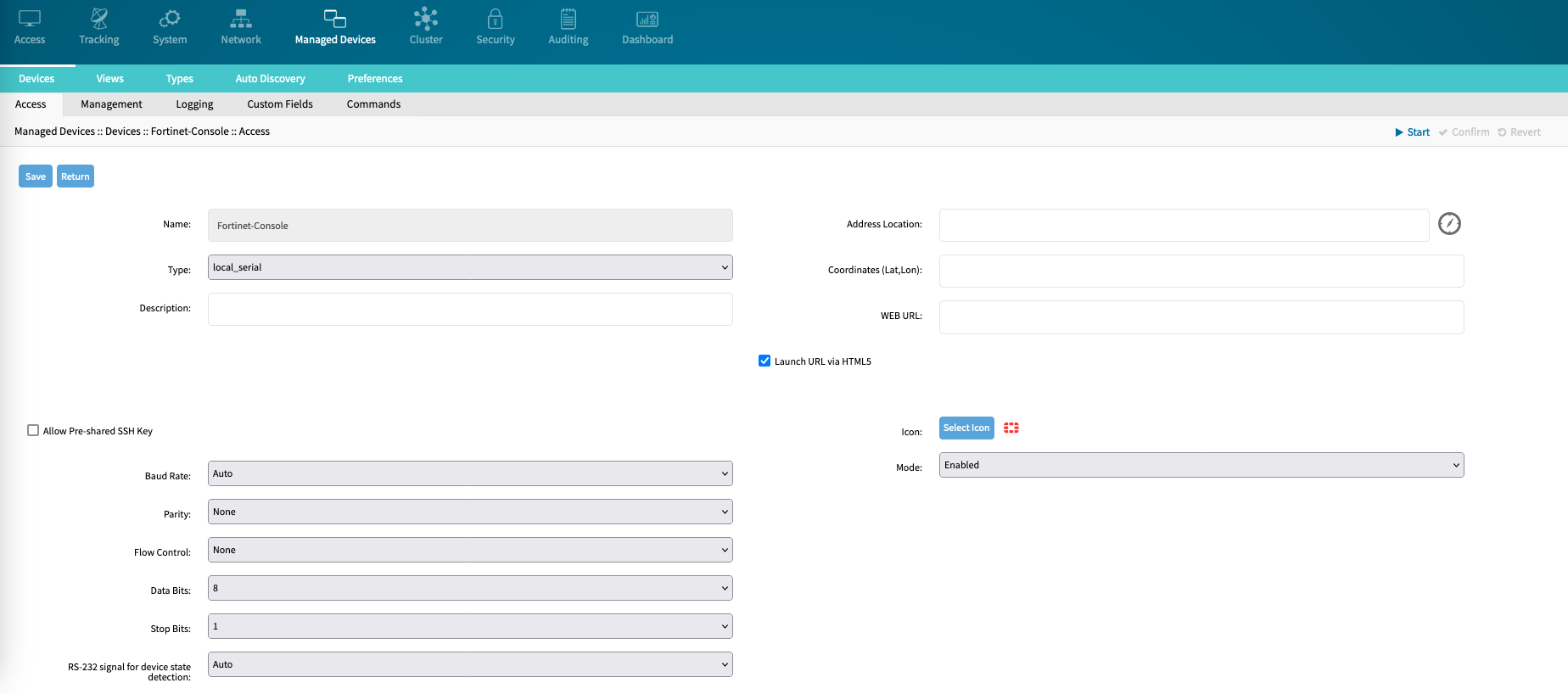
Click Save
WebUI or SSH-based Connections (Fortinet Management interface)
Go to Managed Devices :: Devices.

Click Add (displays dialog).
Configure the new managed device with these settings:
Setting | Value | Commend |
|---|---|---|
Name | Fortigate-Web | A valid device name. |
Type | device_console | Select from drop-down list (default device_console). Provides SSH and Web access. |
IP Address | IP-ADDRESS | IP address of the management interface. |
username | username | username for the SSH connection. |
password | password | password for the SSH connection (optional). |
Mode | On-Demand | This perfoms no active device state checks. |
Enable device state detection based on network traffic (icmp) | Enabled | Enables device state checks via ICMP. |
Icon | Icon | Select a device icon |
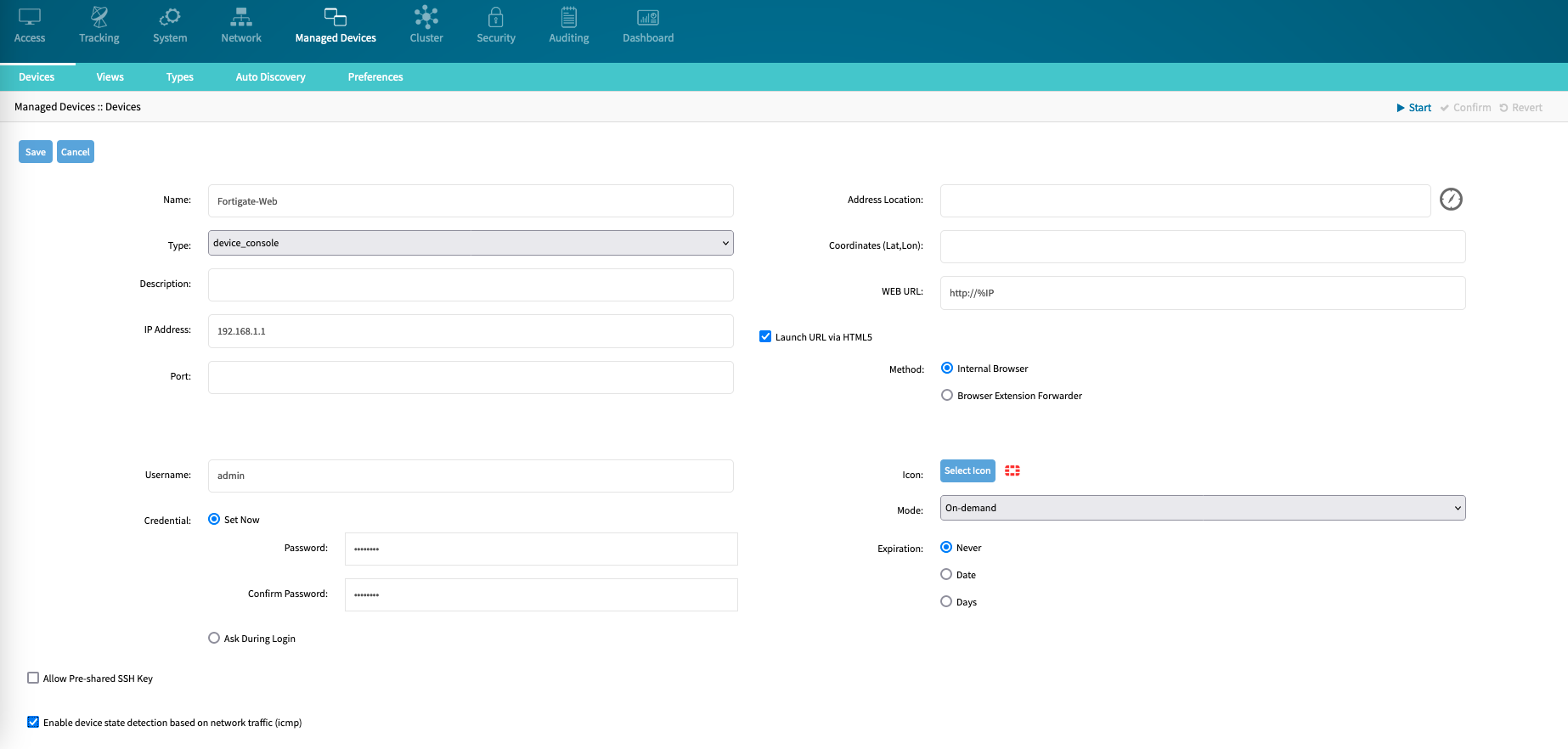
Click Save
Rack PDU Connections
Go to Managed Devices :: Devices.

Click Add (displays dialog).
Configure the new managed device with these settings
Setting | Value | Commend |
|---|---|---|
Name | APC_PDU | Provide a valid device name. |
Type | pdu_apc | Select a valid pdu type from the list. (provides SSH, Web access and Outlet control via SNMP). |
IP Address | IP-ADDRESS | IP address of the management interface. |
username | username | username for the SSH connection. |
password | password | password for the SSH connection (optional). |
Mode | On-Demand | On-Demand mode perfoms no active device state checks. |
Enable device state detection based on network traffic (icmp) | Enabled | Enables device state checks via ICMP. |
Icon | Icon | Select a device icon. |
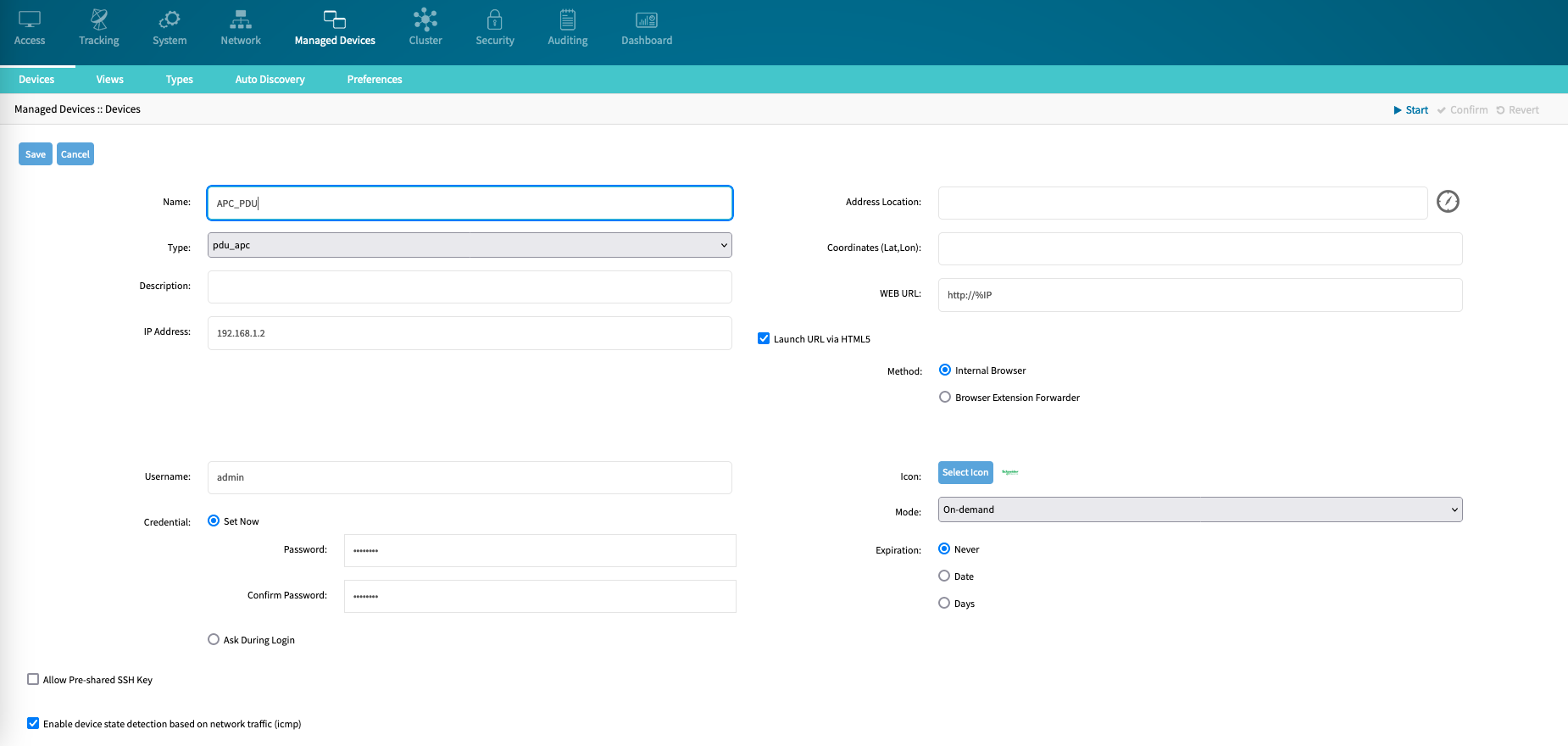
Click Save
On the table, click the created device APC_PDU
On Management tab, configure the following settings
Setting | Value | Commend |
|---|---|---|
Protocol: SNMP | Enabled | Enables SNMP protocol. |
SNMP Version | 2c | Select the correct SNMP version (1/2c/3). |
Community | private | Provides SNMP community with read/write access to device. |
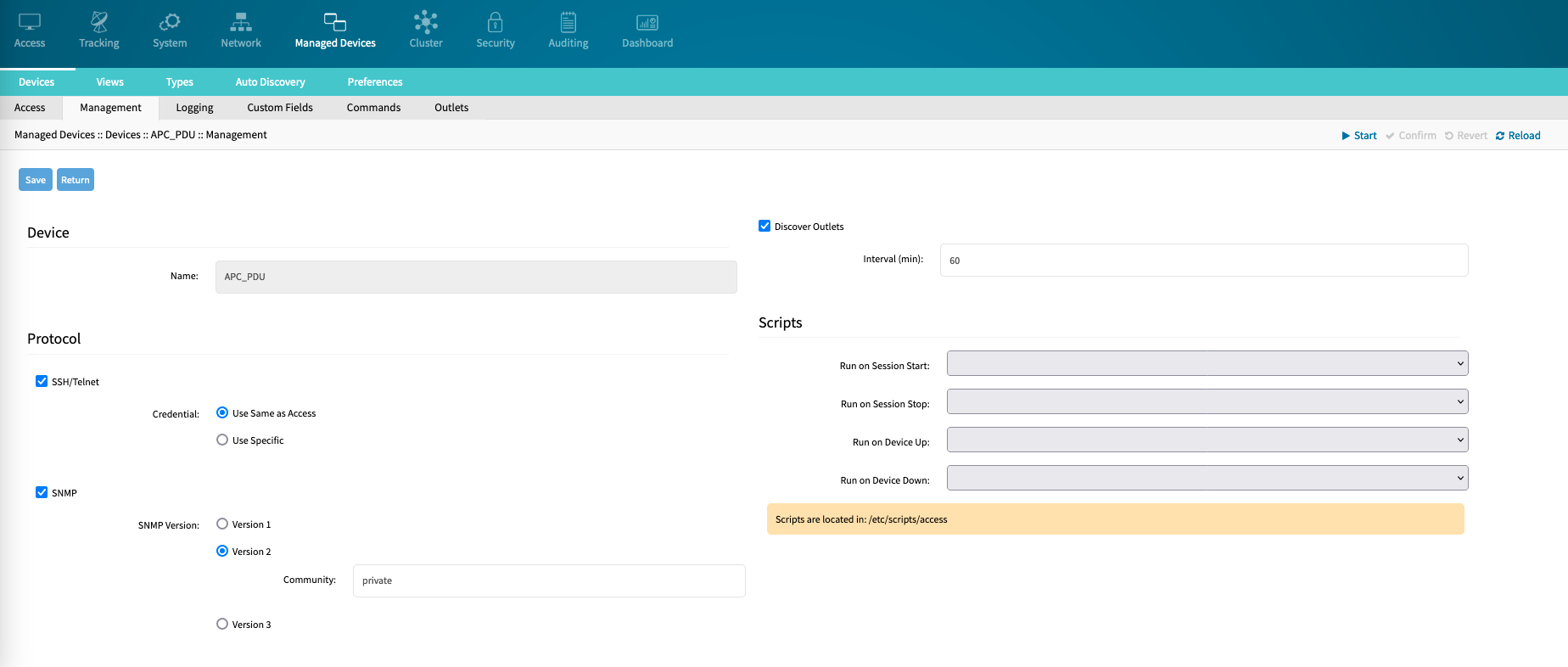
Click Save.
On Commands tab, click on Outlet.
On Protocol drop-down, select SNMP.