Nodegrid allows you to create users and groups and set the appropriate permissions for them. This section provides an example configuration depicting the following scenario:
username: test-user
group name: sys-test
assigned permissions: Configure System, Track System Information, and Terminate Sessions
Configuration Using Web UI
Follow these steps to configure the user test-user, assign it to a group name with required permissions using Web UI:
Log in to the Nodegrid Web UI.
Navigate to Security :: Local Accounts.
Click Add.
Enter the username as “test-user” and provide a password and confirm the password and click Save.
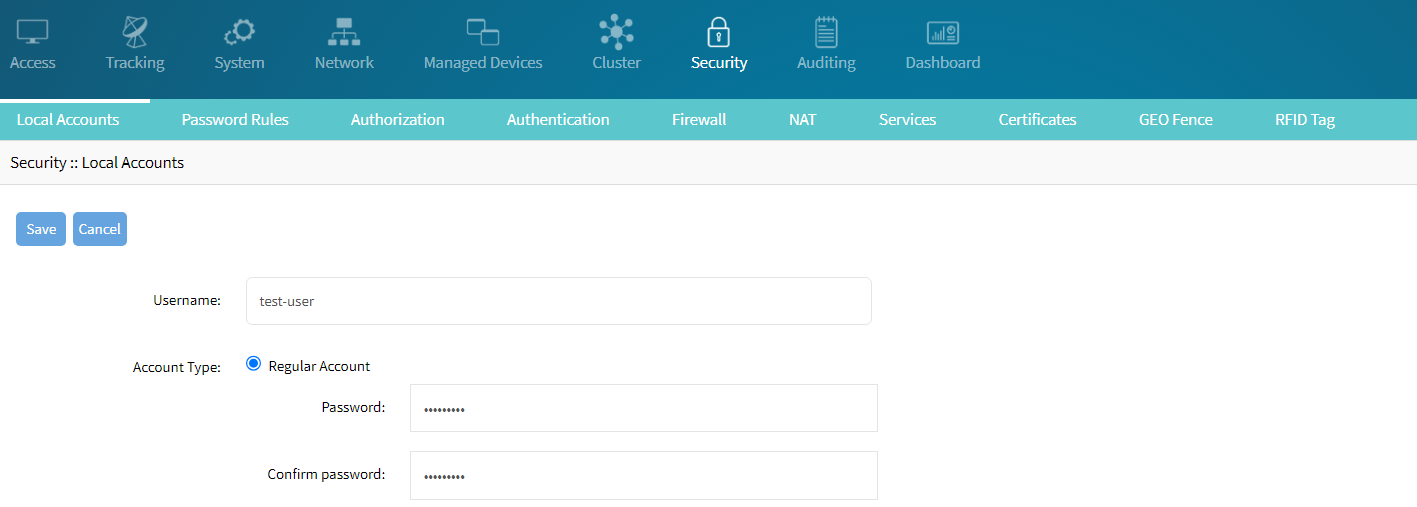
Navigate to Authorization and click Add and enter the group name as “sys-test”.
.png)
Click Save. The newly created group is shown in the list of groups.
Click on the group name “sys-test”.
Click Add in the Members page.
Select the username “test-user” from Local Users list and click Add > to move to the user to right-side.
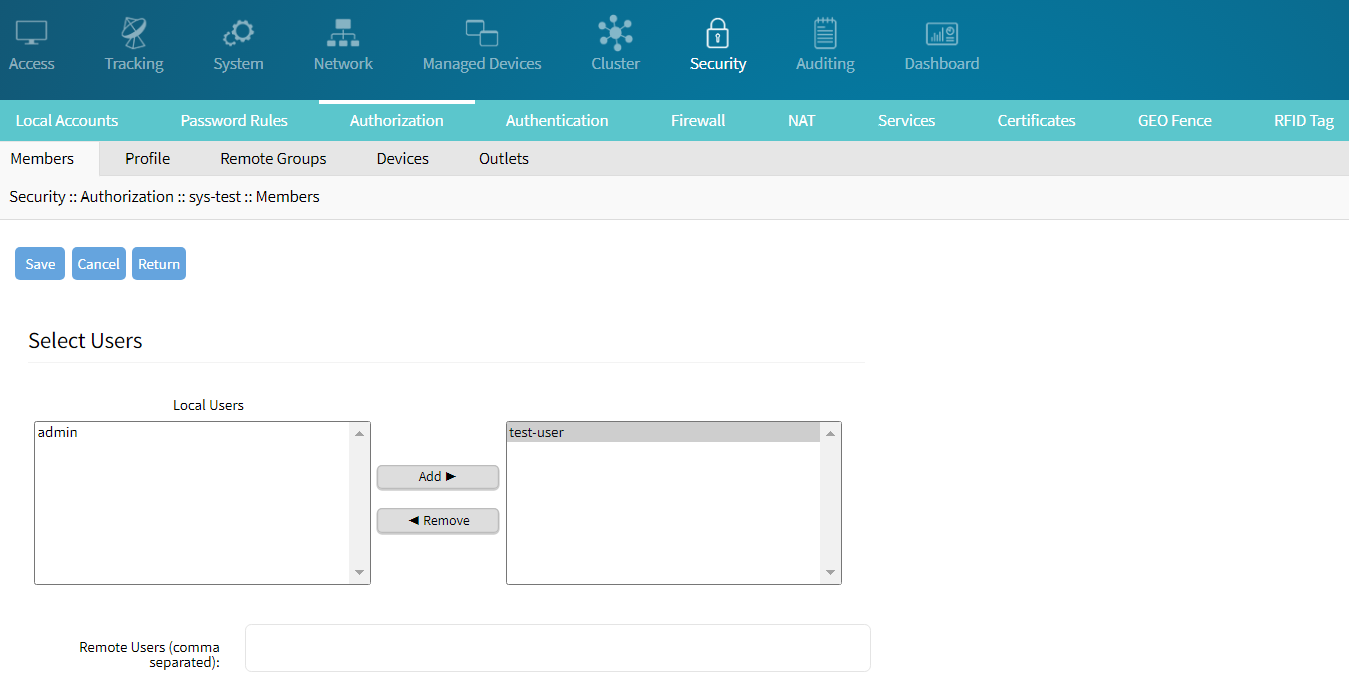
Click Save.
Navigate to Profile, select the permissions from Permissions list Configure System, Track System Information, and Terminate Sessions and click Add > to the right-side.
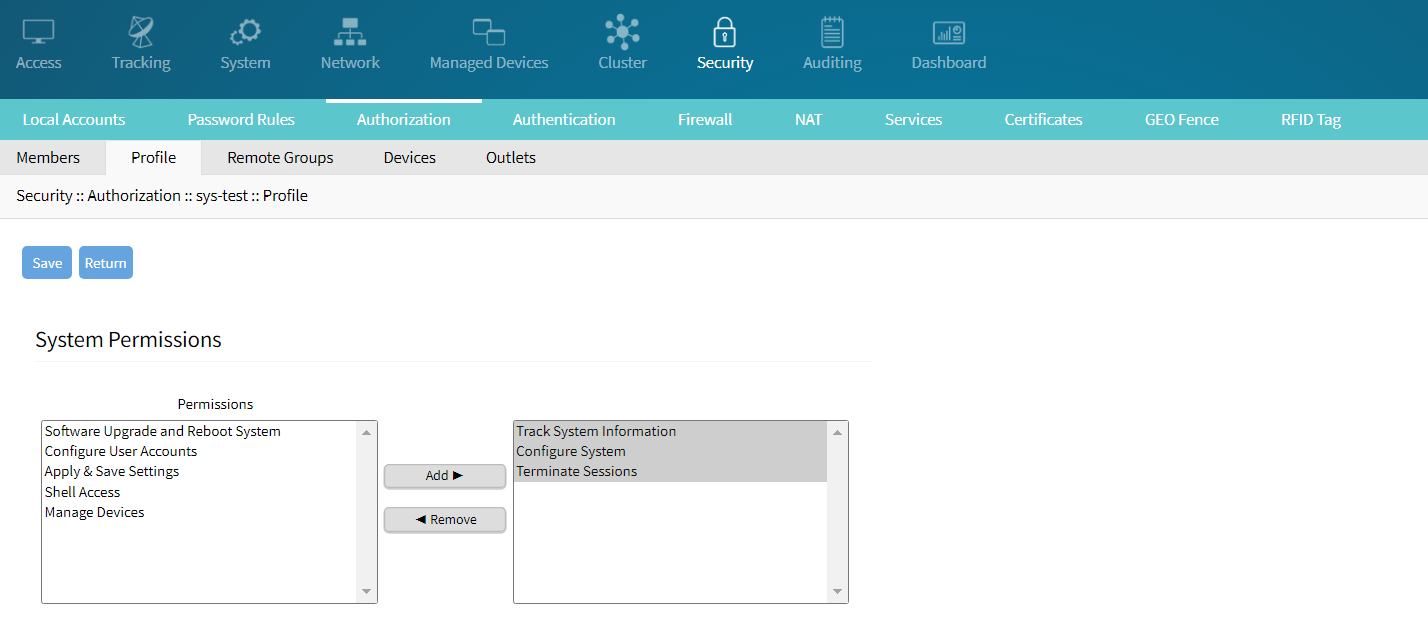
Click Save.
Navigate to Devices, and then click Add. Move the devices from the left to the right-side.
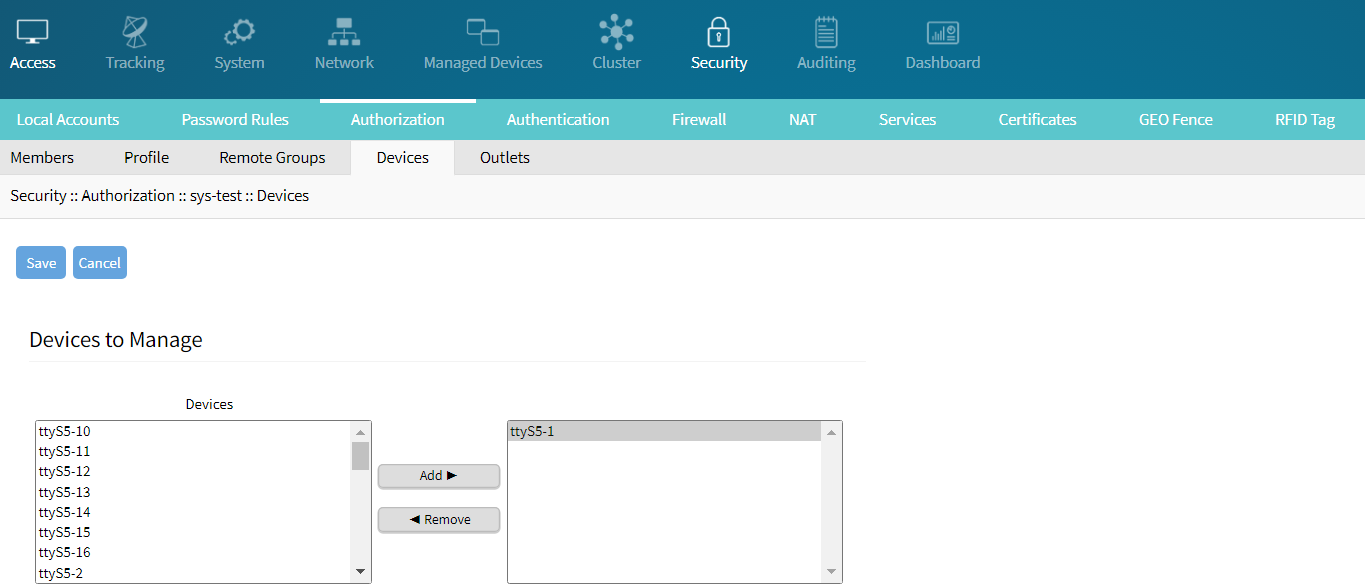
Click Save.
Navigate to Services and select the option Device access enforced via user group authorization and click Save.
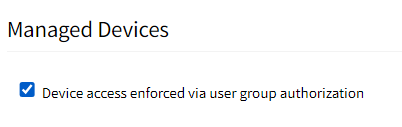
Configuration using CLI
Follow these steps to configure the user test-user, assign it to a group name with required permissions using CLI:
Access Nodegrid using SSH, telnet, or console and log in as admin.
Copy the following commands, and paste them at the CLI prompt:
add /settings/local_accounts/ set username=test-user set password=test-user commit add /settings/authorization/ set name=sys-test commit add /settings/authorization/sys-test/members set local_users=test-user commit set /settings/authorization/sys-test/profile/ configure_system=yes set /settings/authorization/sys-test/profile/ track_system_information=yes set /settings/authorization/sys-test/profile/ terminate_sessions=yes commit set /settings/authorization/sys-test/profile/ devices=<device1>,<device2>,<device3> commit set /settings/services/ device_access_per_user_group_authorization=yes commit
Note
You can also add remote users (for example, from Radius, Tacacs+, LDAP/AD user database) to the Nodegrid User Groups.
Web UI: Navigate to the path Security::Authorization::Sys-test::Profile and add the remote users in the Remote Users field, separated with comma.
CLI: To add remote users via CLI, then type the following:
add /settings/authorization/sys-test/members set remote_users=usera,userb,userc commit
Important
This setting is case sensitive and must match the exact value as given by the remote authentication service.