Before you begin, ensure that the following pre-requisites are met:
Ensure the device is powered off and disconnected from any power source.
Gather the necessary tools and components:
M.2 Cellular Card
Main and Auxiliary Antennas
SIM Cards
Screws and screwdriver

The following sections contain the steps to install an M.2 Cellular Cards.
Insert the M.2 Cellular Card. Perform the following actions to insert the card correctly:
Locate the M.2 slot on the expansion card.
Insert the M.2 Cellular Card into the designated slot as shown in the middle slot in the following image.
Secure the card with the provided screw to ensure it is firmly in place.

Antenna Installation
Single Card Configuration: Channel A:
Main Antenna: Insert the Main antenna into slot 1. This antenna serves as the primary signal receiver and transmitter, ensuring stable connectivity. Position it in slot 1 to capture the strongest possible signal.
Insert the Auxiliary antenna into slot 6. The auxiliary antenna supports the main antenna, enhancing signal strength and quality. It helps maintain a reliable connection, particularly in areas with weaker signals.
Dual Card Configuration:
Channel A:
Insert the Main antenna into slot 1.
Insert the Auxiliary antenna into slot 4.
Channel B:
Insert the Main antenna into slot 3.
Insert the Auxiliary antenna into slot 6.
Steps to Install the M.2 Cellular Card with Antenna Placement
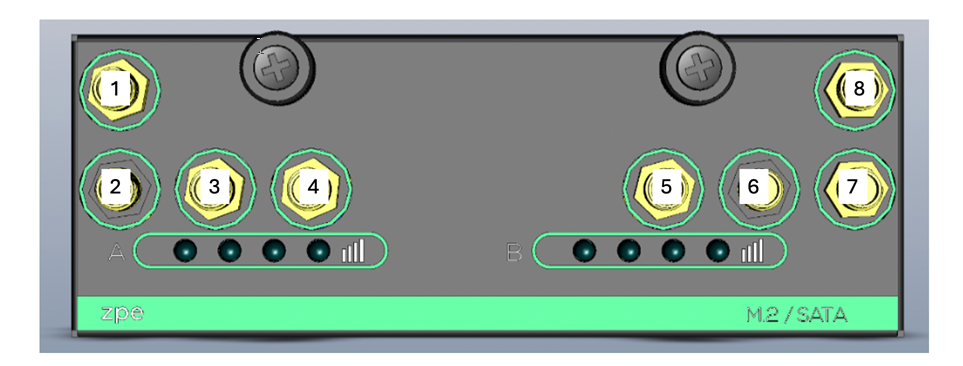
SIM Card Placement
Refer to the provided images for the correct SIM card slot positions.
Channel A:
Insert SIM A1 and SIM A2 into the designated slots marked for Channel A.
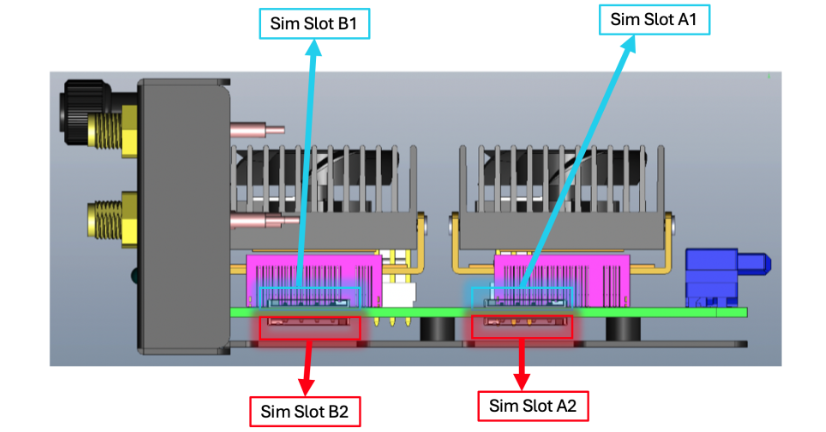

Channel B:
Insert SIM B1 and SIM B2 into the designated slots marked for Channel B
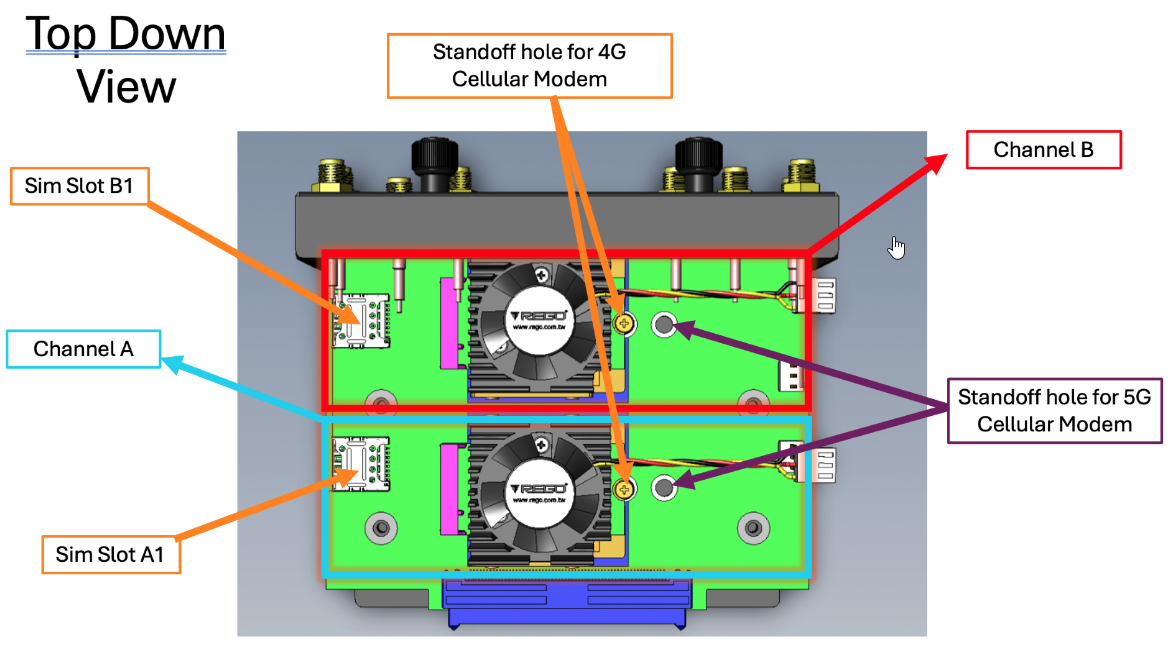
Ensure Proper Antenna Placement
Correct antenna placement is critical for proper functionality.
Ensure the Main and Auxiliary antennas are separated to improve signal
quality.
Verify Expansion Slot
To ensure that the expansion slots are correctly installed and detected, use the following command:
show settings/slots/
In the output, check if the expansion slots NSR-M2-EXPN and add-on M2-CELL are visible.

If the modem is not detected, follow these steps:
Remove the expansion slot gently.
Re-insert the expansion slot carefully, ensuring that the PCI card slot is properly connected.

2. Verify Cellular Modem
After confirming the expansion slot, verify if the cellular modem is correctly installed using the command:
show system/wireless_modem/
If the cellular modem is not detected:
Remove the expansion slot.
Ensure the modem is properly connected and all four antennas securely attached.
Ensure the SIM card is inserted into Channel A if the modem is connected at Channel A.

3. Create Network Configuration for Cellular Connection
Once the wireless modem is verified as functioning correctly, proceed with configuring the network for the cellular connection:
Navigate to the network connections settings:
cd settings/network_connections/Add a new cellular network configuration:
set name=Cell5G set type=mobile_broadband_gsm set ethernet_interface=cdc-wdm4 set ipv4_mode=dhcp set sim-1_apn_configuration=automatic set ipv4_dns_server=8.8.8.8 commit