There are two ways to see current sensor readings: Sensor Status or USB Sensors.
Sensor Status (Access tab)
- Go to Access :: Table.
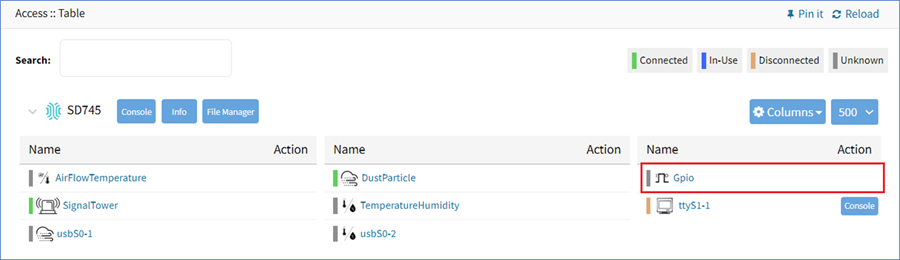
- In the table Name column, click on Gpio (displays pop-up dialog).
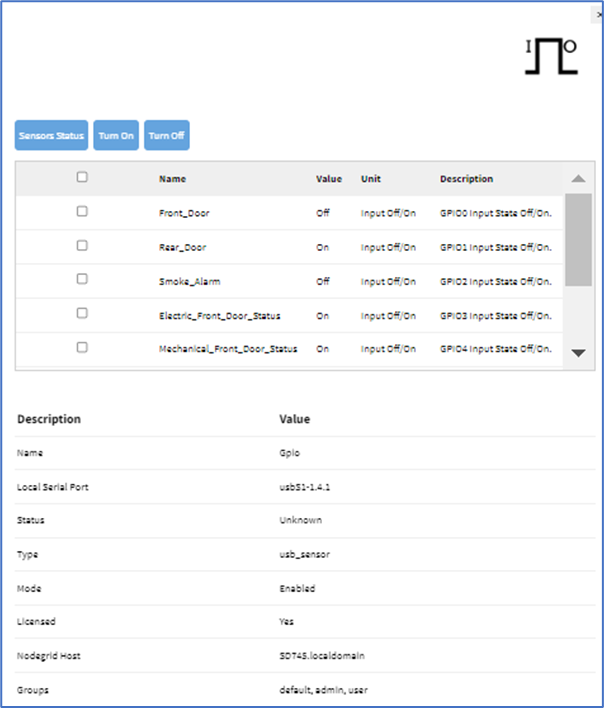
- Review details on:
Front_Door (Input: Off/On, GPIO0 Input State: Off/On)
Rear_Door (Input: Off/On, GPIO1 Input State: Off/On)
Electric_Front_Door_Status (Input: Off/On, GPIO3 Input State: Off/On)
Mechanical_Front_Door_Status (Input: Off/On, GPIO4 Input State: Off/On)
Electric_Rear_Door_Status (Input: Off/On, GPIO5 Input State: Off/On)
Mechanical_Rear_Door_Status (Input: Off/On, GPIO6 Input State: Off/On)
There are options to set individual door sensor status conditions. Select checkbox and click appropriate button. 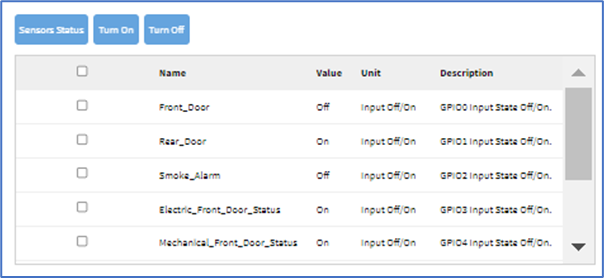
- Sensors Status
- Turn On
- Turn Off
USB Sensors (Tracking tab)
To view current USB sensor readings:
- Go to Tracking ::HW Monitor :: USB Sensors.
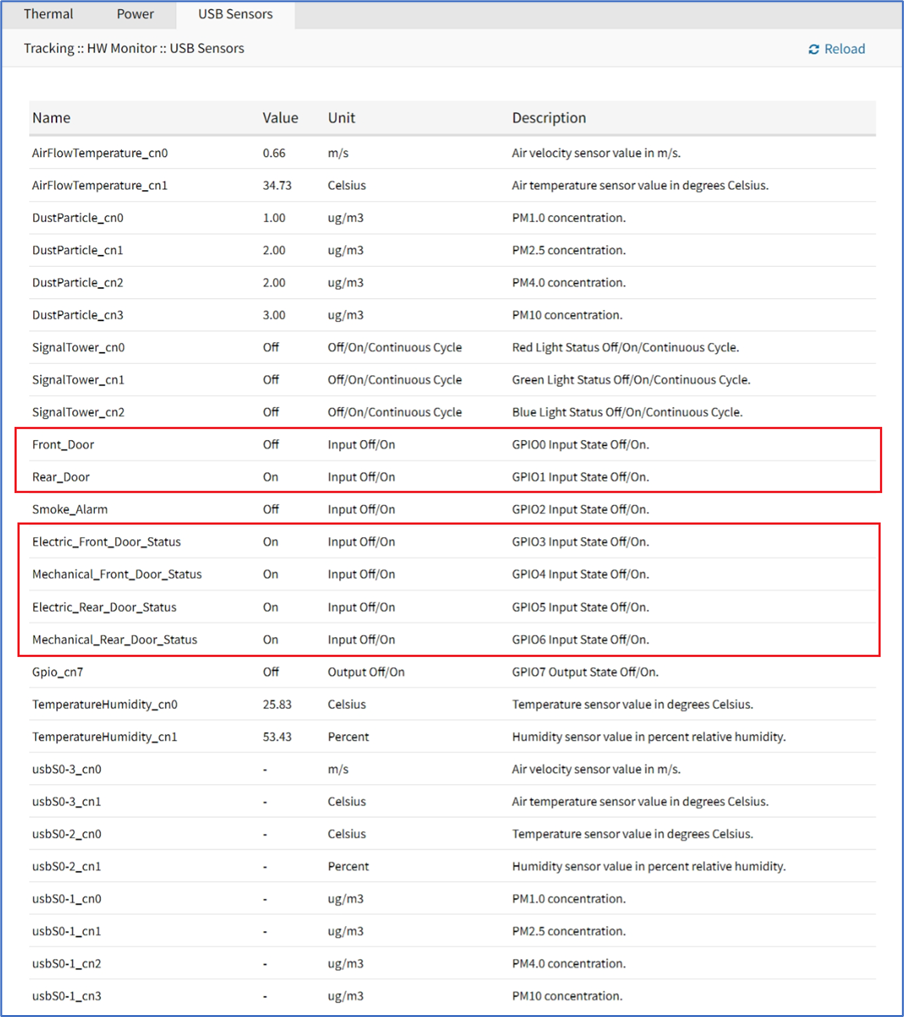
- On the table review the sensor’s current readings.