This page streamlines the management of devices within your organization to a Group. By organizing devices into groups, you can manage apply configurations, upgrades and access permissions more efficiently. This page is available to the users granted an Administrator role group.
By default, 'All' company-wide devices are displayed and by selecting a device and clicking to 'Add', a device can be associated to a group. By selecting a device and clicking to 'Remove from Group', the device is removed from all the groups it is associated to.
Select a group to list the devices associated with that group and by selecting a device from the group and clicking to 'Remove from Group', the device is removed from that group.
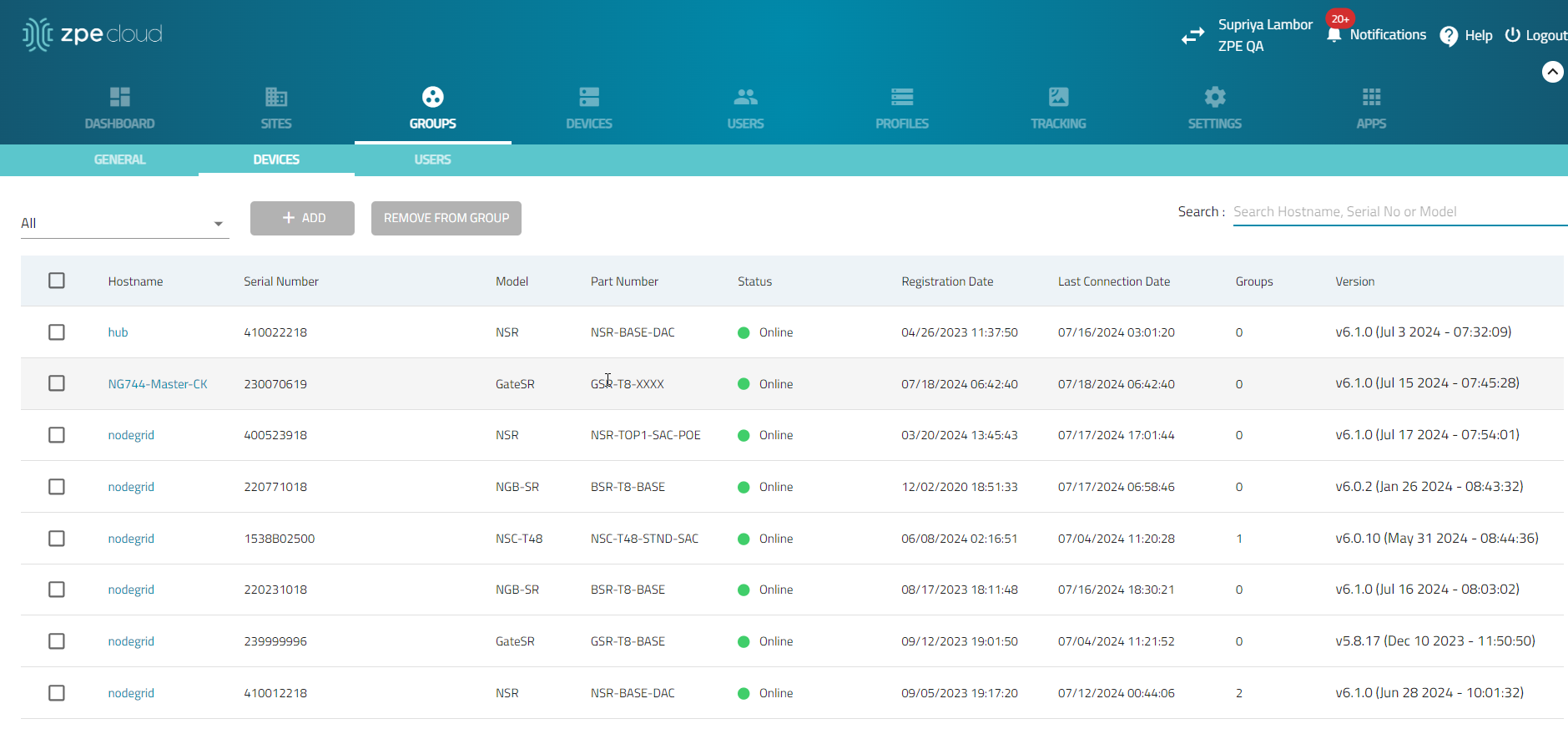
Click the device Hostname to open the device’s details page. 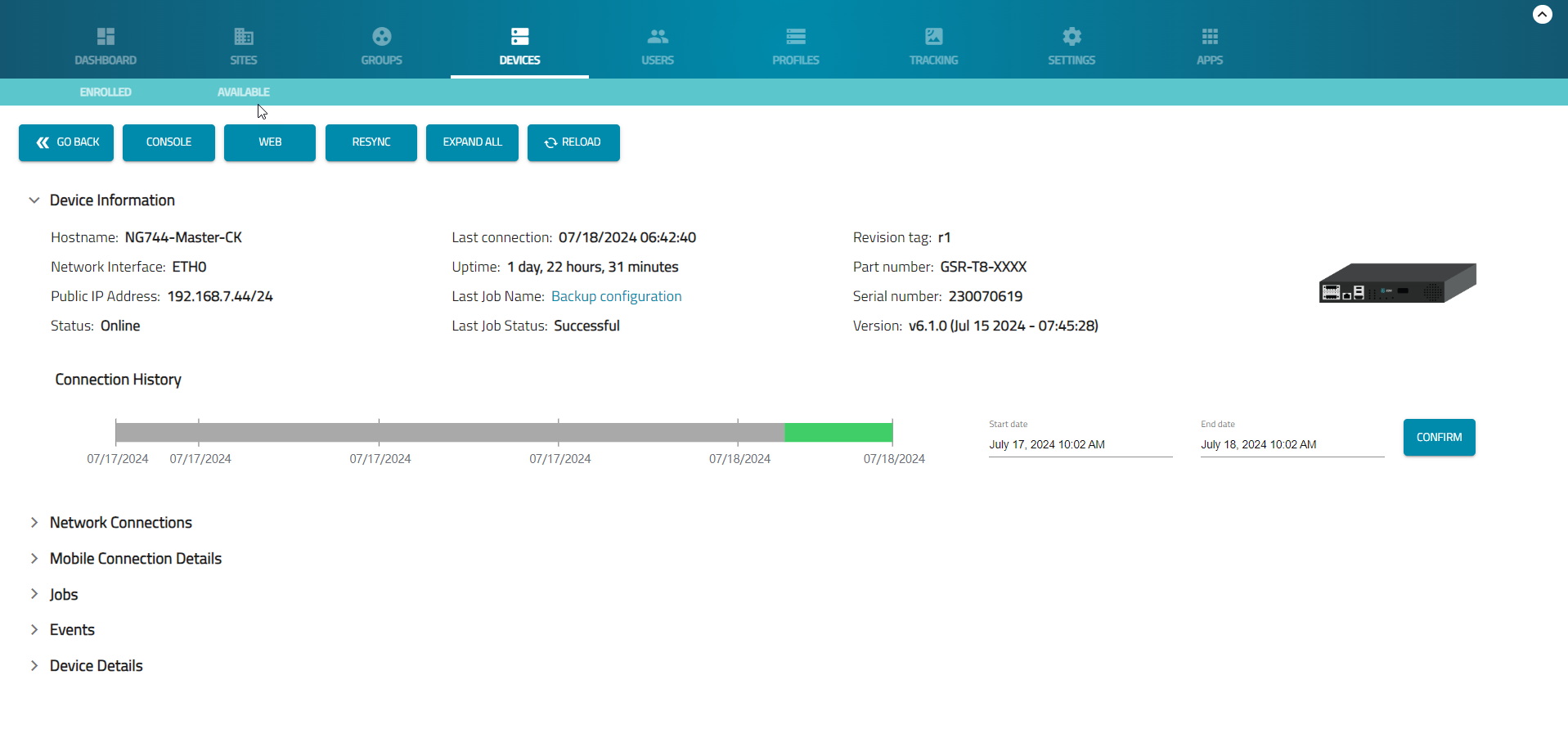
- CONSOLE button – opens Console (CLI) window.
- WEB button – opens Nodegrid WebUI.
- RESYNC button – maintains data synchronization between the device and ZPE Cloud.
Note:The following NodeGrid (NG) versions support the full resync of device information:
- 4.1.x, 4.2.x, 5.0.x, 5.2.x, 5.4.x, 5.6.x: version End-of-Life (EOL) and their support status for resync is uncertain.
- 5.8.x: Supported from version 5.8.7 and newer.
- 5.10.x: Supported from version 5.10.0 and newer.
- 6.0.x: Supported from version 6.0.0 and newer.
- Any newer major versions will support resync.
- Versions before the mentioned supported versions (5.8.0 to 5.8.6) do not support the resync feature.
- Ensure your NodeGrid devices are updated to the specified versions to utilize the resync functionality.
Manage Group's Devices
Add Device(s) to a Group
To add a device (or multiple devices) to a group (or groups):
- Go to GROUPS :: DEVICES.
- On the list, identify devices and select each checkbox.
- Click +ADD (displays dialog).
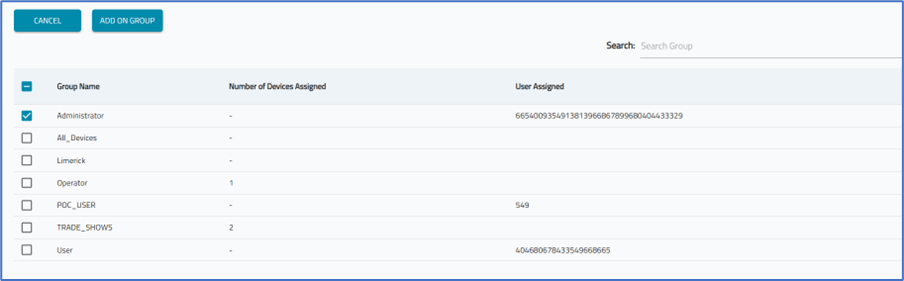
- Select the Group(s) checkboxes, then click ADD ON GROUP.
- A small pop-up (lower right) confirms the operation is successful.
Remove Devices from Group
To remove devices (one or more) from a group:
- Go to GROUPS :: DEVICES.
- On the Select Group drop-down, select the Group with devices to be removed.
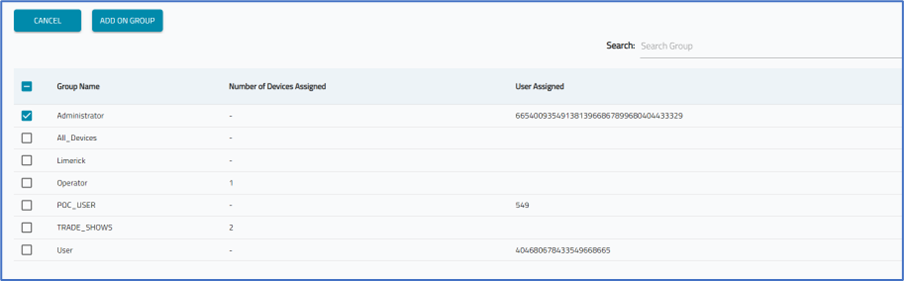
- On the listing, select checkboxes on devices to be removed.
- Click REMOVE FROM GROUP.
- A small pop-up (lower right) confirms the operation is successful.