This page streamlines the management of users within your organization to a Group. By organizing users into groups, you can manage apply configurations, upgrades, access permissions to devices and company-wide configurations access permissions more efficiently. This page is available to the users granted an Administrator role group.
This displays all available users at a company. 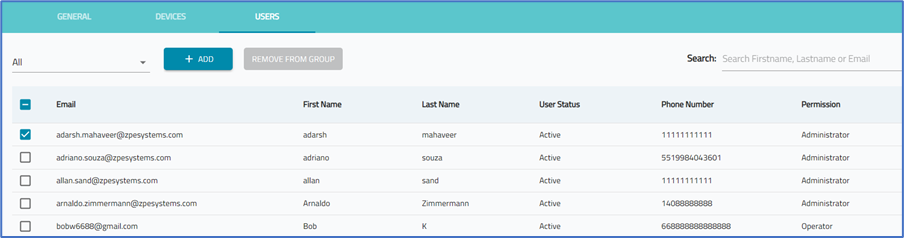
Manage Users
View Users of a Group
- On the Select drop-down, select one.
- The list populates users that belong to the selection.
Add Users to Group
To add a user to a one or more groups:
- Go to GROUPS :: USERS.
- Locate the user(s) and select the checkbox(es).
- Click +ADD (displays dialog).
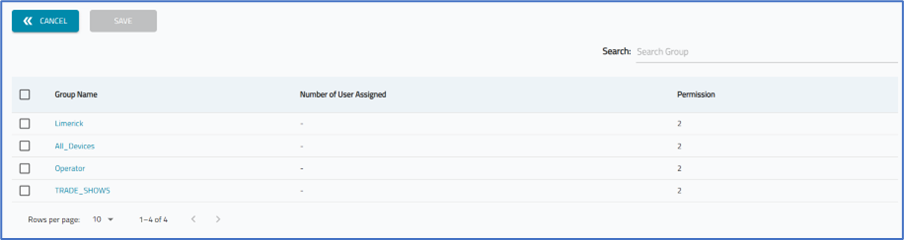
- Select the Group(s) checkboxes to add user(s).
- Click SAVE.
Remove User(s) from Group
- Go to GROUPS :: USERS.
- On the Select drop-down, select the Group.
- On the list, select checkboxes of user(s) to remove.
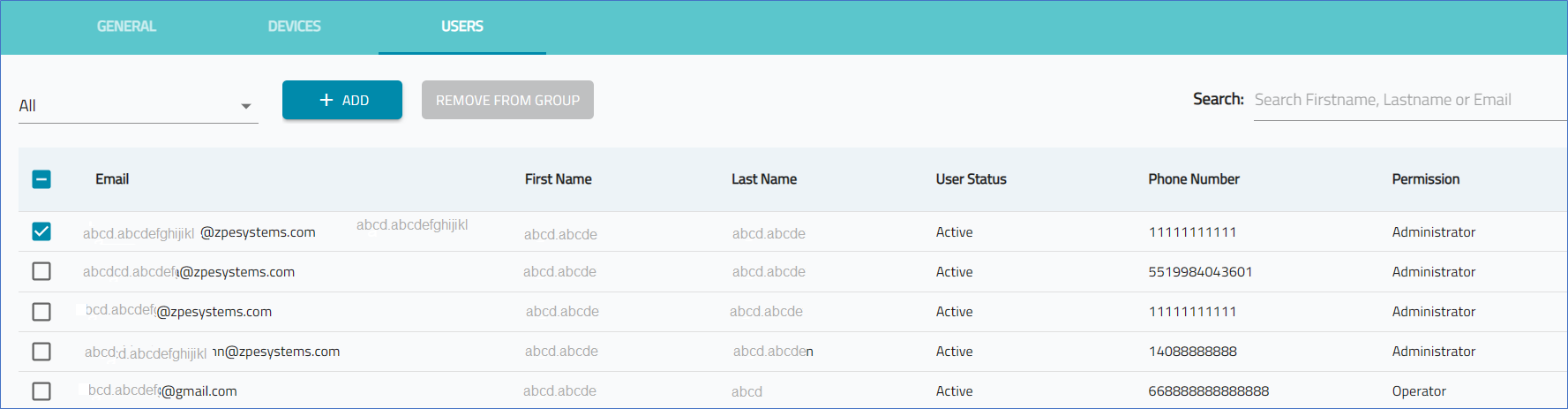
- Click REMOVE FROM GROUP.