This page lists current templates and can create custom scripts and configurations. Click the Download icon to save a copy of the file. 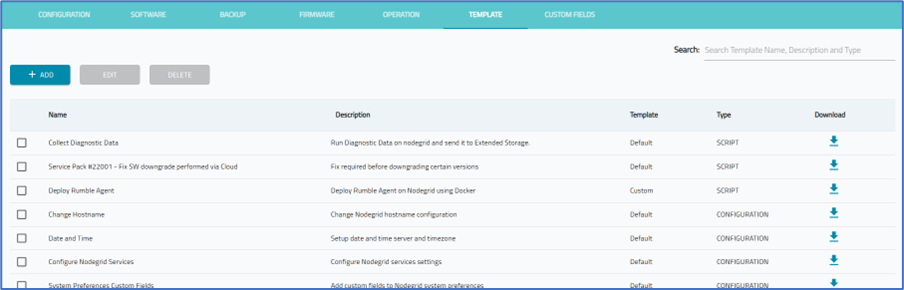
Manage Templates
Add Custom Template
- Go to PROFILES :: TEMPLATE.
- Click +ADD (displays dialog).

- Enter Name and Description.
- On Type drop-down, select one (Configuration, Script).
- In Code text box, paste configuration/script code (static or dynamic).
- Click SAVE.
Edit a Template
NOTE
Default templates cannot be edited. An attempt to edit displays this pop-up dialog (lower right). 

- Go to PROFILES :: TEMPLATE.
- Locate the template and select the checkbox.
- Click EDIT (displays dialog).
- Make changes, as needed.
- Click SAVE.
NOTE
Templates created by a Super Admin may only be viewed, not edited.
Delete a Template
- Go to PROFILES :: TEMPLATE.
- Locate the template and select the checkbox.
- Click DELETE (displays dialog).
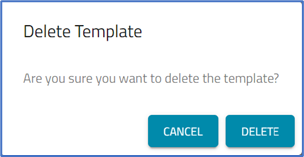
- Click DELETE.