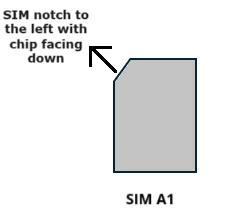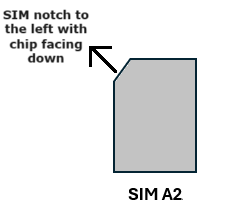About Nodegrid Serial Console Plus - Core Edition
The Nodegrid Serial Console Plus - Core Edition (NSCP - Core Edition) is a third-generation out-of-band (OOB) solution for data center and co-location provider deployments. It functions as a local Out-Of-Band-Infrastructure Local Area Network (OOBI-LAN) device, providing a dedicated network for management traffic. It enables console access to connected devices such as Rack PDUs or sensors by using RS-232, Ethernet, or USB interfaces. You can deploy the NSCP - Core Edition to establish robust remote access to the IT infrastructure. Additionally, the Nodegrid Serial Console Plus - Core Edition offers connectivity through PSTN, 4G, or 5G modems, ensuring continuous operation even if the local data connection is unavailable, thus enhancing the resilience of the out-of-band solution.
NSCP - Core Edition Features
The NSCP - Core Edition device includes the following features:
16/32/48 RS-232 serial ports
5G cellular module (optional)
Additional USB ports
Cisco pin-out (no rolled cables required)
Dual AC and dual DC
Two SIM card slots for up to one cellular modem (5G optional)
Two RJ-45 Network Ports (10/100/1000BT)
Two SFP Ports (1G)
Zero Touch Provisioning (ZTP) for fast and easy setup in remote locations
Integrates with ZPE Cloud for a vendor-neutral, unified management solution
Device Onboarding
The following device onboarding steps are covered in this document:
Unboxing the Device
The Nodegrid Serial Console Plus - Core Edition (NSCP - Core Edition) is an encased sturdy structure that contains various hardware components. It is delivered in a cardboard carton, protected by foam material. Inside the box, you will also find hardware accessories and a documentation card. The NSCP - Core Edition device is available in two power variants: Dual AC and Dual DC. Each variant has a distinct set of components and accessories tailored to its specific power configuration.
List of Components and Accessories
The following tables provide the list of accessories delivered in the box for these two variants:
Dual DC (DDC)
Component | Included in the Box | Quantity | Comments |
NSCP - Core Edition DDC Appliance | Yes | 1 | |
Rack Mount Ears and Screws | Yes | 2 | |
Console Cable and Adapter | Yes | 1 | |
DC Cables (4m) | No | 2 | One side terminated with a terminal ring (connecting to NSCP) and the other end terminated appropriately for the available power supply. |
Screwdriver | No | 1 | Philips size #2 |
Cage Nuts | No | 8 | |
Lacing Bars | No | 1 | |
Velcro Strips | No | 2+ |
Dual AC (DAC)
Component | Included in the Box | Quantity | Comments |
NSCP - Core Edition AC Appliance | Yes | 1 | |
Rack Mount Ears and Screws | Yes | 2 | |
Console Cable and Adapter | Yes | 1 | |
C13 AC Cables | No | 1-2 | For DAC units two cables are required. The cables used should be either C13 to C14 or C13 to the local power socket. For a Single AC (SAC), one single power cable is required. |
Screwdriver | No | 1 | Philips size #2 |
Cage Nuts | No | 8 | |
Lacing Bars | No | 1 | |
Velcro Strips | No | 2+ |
Verify the Device Part Number
Check the part number of the shipment against the device. Part Numbers can be found either on the box containing the unit or underneath the appliance on the product label. An example part number for a 16 port configuration NSCP - Core Edition device is ZPE-NSCP-T16R-CORE-DAC.
Installing the Device
This section provides the security aspects that need to be considered before installing the device and it also provides an overview of the various hardware components of the NSCP - Core Edition device.
Hardware Installation Safety Considerations
The NSCP - Core Edition provides access to the internet for devices attached to the LAN ports. As a result, care must be taken to avoid compromising your security policies.
From the factory, this equipment is shipped with the following settings:
USB, SFP, WAN (Optional CELLULAR-A), and LAN (ETH0, ETH1, SFP0, SFP1) ports – ENABLED
Firewall – ENABLED in WAN and LAN ports
One default user with passwords – admin / admin
Warning
ZPE requires changing the default passwords of the admin at the first login, as well as carefully configuring security settings immediately after initial setup. Ensure your new password is at least 8 characters long and includes at least one digit, one uppercase letter, and one special character.
Refer to the Security Section for more information on security settings.
Refer to the Safety information for safety requirements before installation.
NSCP - Core Edition Hardware Overview
This section covers each component's functions and roles within the device. Additionally, this section includes essential references and guidelines required for the proper installation and setup of the NSCP - Core Edition device, ensuring that users can effectively utilize the device to connect to their managed devices.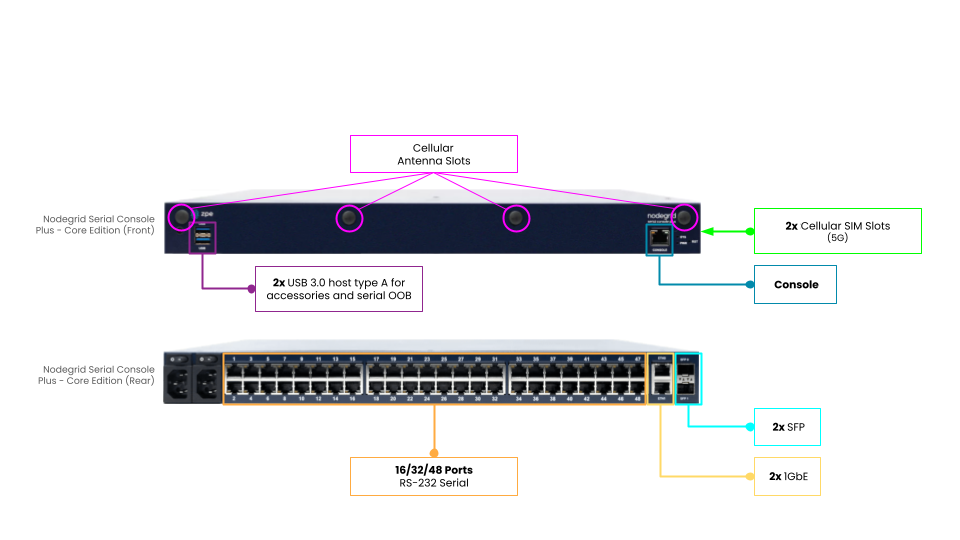
Mount your NSCP - Core Edition device to a rack. For detailed rack mounting and wall mounting instructions, refer to the section Rack Mounting. | |||||||||
Connect a ZPE-recommended CAT 5e or CAT 6 cable to your network from the ETH0 port. The LED behavior of the LAN ports is described in the Nodegrid Serial Console Plus - Core Edition hardware specifications topic. | |||||||||
Connect a ZPE-recommended CAT5e and RJ45-DB9 Z000036 adapter/cable from the console port to communicate with the Nodegrid unit. For more information, refer to Connect to the Console Port. The LED behavior of the console ports is described in the Nodegrid Serial Console Plus - Core Edition hardware specifications topic. | |||||||||
Connect the power cord to the appliance. Power will automatically turn on. For more information, refer to Power Cord Connection. | |||||||||
5 and 6. | (Optional) You can connect antennas to the NSCP - Core Edition to enable 5G connections. Proper antenna placement is critical for achieving optimal network strength and performance. This device supports 5G cellular antennas. Each antenna can be rotated 360° to maintain the best angle for maximum signal strength. To install the antennas, attach them to the designated antenna base. Ensure to connect the antennas in the correct combination as indicated in the following figure. If the antenna base is a socket type, choose the corresponding plug-type antenna for the connection. This alignment is crucial to avoid mismatched connections that could impair signal reception and device functionality.
| ||||||||
7. | (Optional) You can insert SIM cards to connect the cellular modem. The NSCP - Core Edition device contains a single integrated modem. Where the modem operates over 5G connections connections. The SIM slots SIM A1 and SIM A2 are available in the NSCP - Core Edition device to allow SIMs to be active on either slot. Wherein SIM A1 is the primary slot that gets selected when the device boots up. If the SIM card is not present in the primary slot, the alternative slot is selected if SIM card is present. If a SIM card loses network connectivity, failover to the alternative slot occurs, if a SIM card is present. Ensure that the cards are oriented correctly in the slots as indicated in the following table:
After inserting the SIM cards, place the cover over the SIM slots.
|
Performing Initial Configurations
This section provides the initial configurations that you need to perform after you have completed the hardware setup of the device.
Changing Default Password
Log in as admin/admin with default credentials and change the default password.
Configuring Network Parameters
DHCP is the default IP configuration. If no DHCP server is available, log in to NSCP - Core Edition via its console port using admin credentials and configure a static IP address using CLI instructions as follows.
NOTE
This section describes the steps to configure the static IP for the device. You can skip to the next section if you have a DHCP environment.
[admin@nodegrid /]# cd
settings/network_connections/ETH0/
[admin@nodegrid ETH0]# set ipv4_mode=static
[admin@nodegrid ETH0]# set ipv4_address=10.0.0.10
[admin@nodegrid ETH0]# set ipv4_bitmask=24
[admin@nodegrid ETH0]# set ipv4_gateway=10.0.0.1
[admin@nodegrid ETH0]# show
name: ETH0
type: ethernet
ethernet_interface = eth0
connect_automatically = yes
set_as_primary_connection = yes
enable_lldp = no
ipv4_mode = static
ipv4_address = 10.0.0.10
ipv4_bitmask = 24
ipv4_gateway = 10.0.0.1
ipv4_dns_server =
ipv4_dns_search =
ipv6_mode = address_auto_configuration
ipv6_dns_server =
ipv6_dns_search =
[admin@nodegrid ETH0]# commit
[admin@nodegrid ETH0]# exitConfiguring Network and USB devices
NOTE:
To check your current IP address, connect to the NSCP - Core Edition console port and hit Enter at the login prompt until you see the IP address of the ETH0 interface.
To configure the device for the first time via Network:
Connect the laptop to the ETH0 port via CAT 5e/6 cable. The device is accessible via ETH0 using:
the configured static IP address, or
the IP address assigned by DHCP, or,
the fallback IP address of 192.168.160.10 (in the event of no DHCP).
Open the browser on the laptop to connect to the IP (that is accessible).
Log in to your device as admin.
Set the basic configuration of your device:
Security:
Security, Services: Select the desired services and ports, cryptographic protocols, and cipher suite levels and click Save when finished.
Authentication: Add your Remote Authentication servers (AD, LDAP, Tacacs+, Radius, and/or Kerberos) and click Save when finished.
Authorization: Create user groups, set profiles assign devices, and click Save when finished.
Network:
Network Settings: Set your desired Network parameters and click Save for each submenu.
Network Connections: Set the parameters of your desired network interfaces and click Save for each submenu.
USB ports:
Managed Devices: Enable and configure your desired USB ports.
Change Admin Password:
At any time, click admin@domain.com in the upper right corner of your screen and click Change Password to change your system password.
Click Save when finished.
Congratulations!
Your Nodegrid Serial Console Plus - Core Edition is now configured and ready to accept users and connections to its ports and interfaces.
Configuring Additional Parameters
After completing the initial setup, you can explore advanced configurations on your NSCP - Core Edition device. This section mentions some common configurations often performed as part of these advanced settings.
NOTE:
We recommend that you set up a new Administrator account (in the admin group with full privileges) and use the new account instead of the default admin account.
Adding New Users
Create new user accounts and ensure that the users are granted the necessary permissions to access the NSCP - Core Edition device.
Sending Alerts and Logs
Set and send alerts by email, SMS, and/or SNMP.
Configuring PDUs and Storage Devices
NSCP - Core Supports configuration of two PDU types, ServerTech and Raritan. Control these network attached PDU power strips, server, network, and storage devices.
For more information on advanced configuration options, refer Nodegrid User Guide.
Get Technical Updates
To automatically receive future firmware updates and technical information, sign up here:
www.zpesystems.com/the-loop/
By installing, copying, or otherwise using this device, you agree to be bound by the terms of the licensing, maintenance, and sale agreements set forth on www.zpesystems.com/docs/legal. If you do not agree to the terms of those agreements, do not install or use the Hardware and/or Software Product(s).